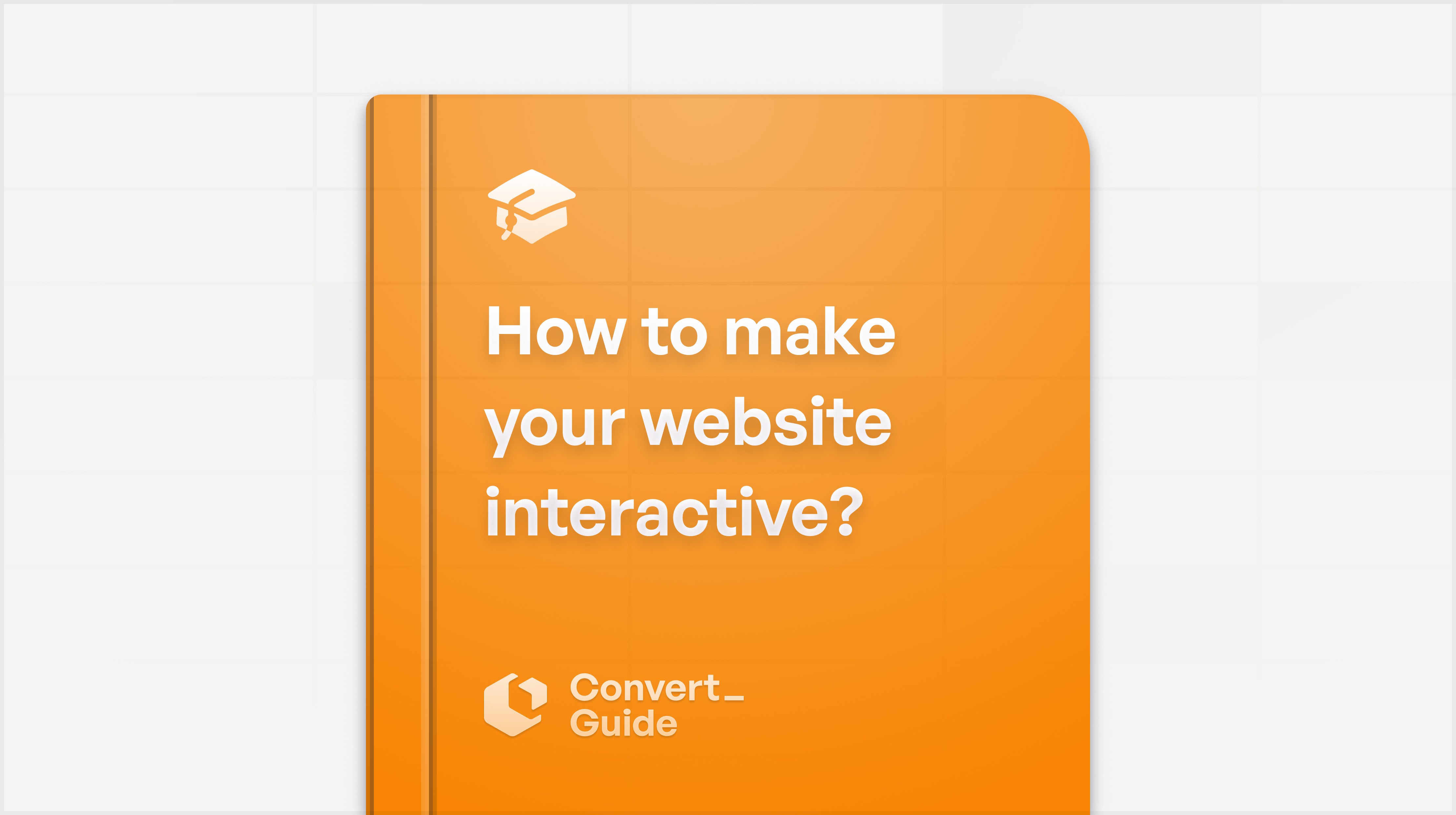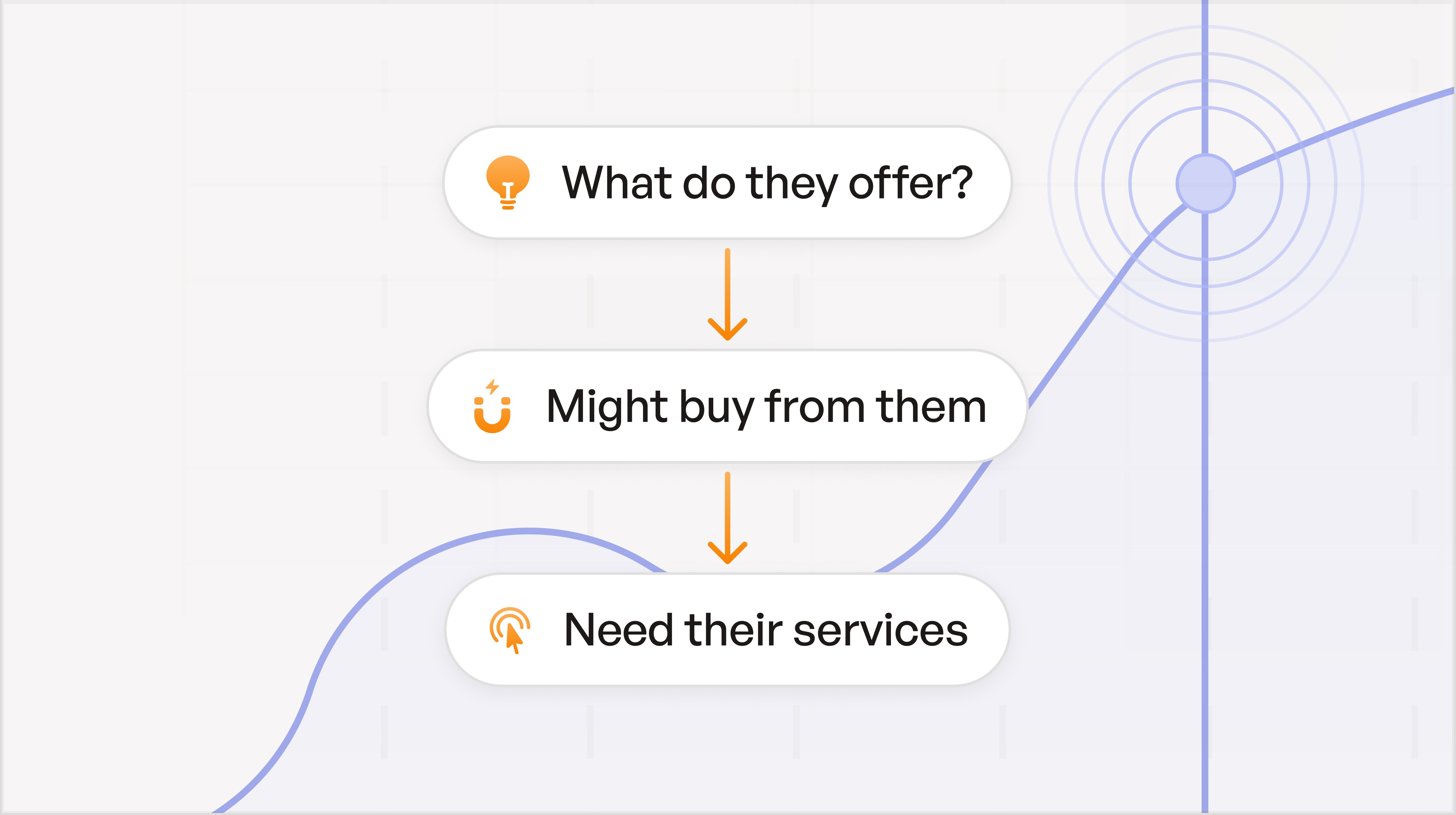All categories


How to create a QR code for a Google form
To create a QR code, follow these steps on any device:
Paste your form's URL into your chosen QR code generator.
Click the generate button.
Customize your QR code if the option is available. You can add colors and logos or change the shape to match your brand.
Download your QR code.
And voila! You've got yourself a QR code for your Google Form. Now you can include this QR code image anywhere you like—print it on flyers, add it to promotional materials, or share it digitally.
How to Choose a QR code generator
Now, here's the thing - Google Forms doesn't have a built-in QR code generator.
So, we need to use a third-party tool. Don't worry, there are plenty of free options out there.
QR Code Monkey is a solid choice that lets you paste in your URL and download a PNG of the generated QR code.
QR Code Generator is a super fast and simple option with some nice color and design options.
If you want to add some brand flair to your code, you might want to check out paid options like Uniqode.
How to get your Google form URL
Once your form is embedded and published, it's time to grab the URL.
Click on the "Send" button in the top right corner. A new window will pop up with three options for sharing your form: email, link, and an embed code.
Click on the link option. The URL for your form will be displayed.
Click the "Copy" button in the bottom right corner to copy it to your clipboard.
Static or dynamic QR code?
When creating a QR code for your Google Form, you've got two options: static or dynamic. Let's break it down:
Static QR codes:
Can't be edited once created
Not trackable
Best for one-time events or when information doesn't need updating
Dynamic QR codes:
Can be edited as often as needed
Trackable (you can see scan locations, times, and more)
Allow for customization and retargeting
Ideal for long-term marketing campaigns
For most Google Form applications, I'd recommend going with a dynamic QR code. It gives you more flexibility and insights into how people are interacting with your form.
Customizing Your QR Code for Maximum Impact
Let's take your QR code from basic to brilliant! I'll show you how to make it pop and grab attention.
Design considerations
When it comes to designing your QR code, we want to strike a balance between style and function. Here's what to keep in mind:
Keep it simple: A clean, uncluttered design is easier for scanners to read.
Size matters: Make sure your QR code isn't smaller than 2 cm x 2 cm to keep it scannable.
Play with colors: Use contrasting colors to make your code stand out, but make sure it's still easy to read.
Shape it up: While QR codes are typically square, you can get creative with edge styles to add some flair.
Adding branding elements
Now, let's make that QR code truly yours:
Logo love: Add your company logo to the center of the QR code. It makes your code more recognizable and increases the likelihood of scans.
Frame it: Use a custom frame with a call-to-action (CTA) to guide users on what to do next.
Color coordination: Match your QR code colors to your brand palette. This helps with brand awareness and makes your code more attractive.
By customizing your QR code and Google Form to match your company identity, you're not just sharing a link—you're creating a branded experience.
Remember, while we're jazzing things up, we don't want to lose functionality. A well-designed QR code can boost engagement and lead to a smoother user experience.
And here's a pro tip: if you're using a dynamic QR code, you can track its performance using Google Analytics. This gives you valuable data on scans, unique users, and even geographical locations so you can fine-tune your marketing campaigns.
Distributing and Promoting Your QR Code
Now that you've got your QR code ready, it's time to get it out there! I'll show you some cool ways to distribute and promote your QR code to maximize its impact.
Print vs. Digital Distribution: Making QR Codes Work for You
Print Distribution
Print distribution is all about putting your QR codes on physical items. Here's how you can do it:
Leaflets and Posters: Stick your QR codes on flyers, posters, and brochures. These are perfect for busy spots where lots of people will see them.
Smart Placement: Put QR codes in easy-to-spot places around your workplace or classroom. This way, people can quickly scan them without hunting around.
Events and Trade Shows: Use QR codes at events. This lets visitors easily access digital forms or extra info without any fuss.

Digital Distribution
Digital distribution lets you share QR codes online. Here are some ways to use it:
Social Media: Share QR codes on platforms like Facebook, Instagram, Twitter, and LinkedIn. This allows your followers to access your content with a simple scan.
Email Campaigns: Include QR codes in your email newsletters or promotional emails. This gives recipients a quick way to engage with your content or offers.
Website Integration: Place QR codes on your website or blog. This helps visitors quickly find specific pages or resources.
Digital Ads: Embed QR codes in online advertisements. This provides an easy way for potential customers to learn more about your products or services.
Messaging Apps: Share QR codes through apps like WhatsApp, Messenger, or Slack. This ensures your contacts can easily scan and access your content.

Integrating QR codes in marketing campaigns
QR codes are marketing powerhouses! Here's how to make them work for you:
Event marketing: Use QR codes for pre-registration or instant online registration. It's a game-changer for streamlining check-ins.
Retail and customer service: Pop a QR code on receipts to gather customer feedback. It's an easy way for customers to share their thoughts and for you to improve your service.
Special offers: Link QR codes to exclusive content, giveaways, or discounts. It's a great way to boost engagement and make your event or product more memorable.
Track performance: With dynamic QR codes, you can monitor scans, unique users, and even geographical locations. It's like having a marketing crystal ball! Here's how to use Google Analytics to get the data you need.
Remember, placement is key. Make sure your QR codes are front and center where they'll catch the eye. And don't forget to add some brand flair - incorporating your branding into the QR code design can really boost recognition and engagement.
Google Forms alternatives
Google Forms is great for building simple forms quickly and cheaply.
However, if you find yourself needing extra features like multi page forms or forms that change depending on the answers being given, you will need a more powerful application like Convert_.
Convert_ forms offer more power and flexibility.
Highly Customizable: Allows deep customization of the form's appearance and behavior to match your brand and specific needs.
Complex Calculations: Supports advanced calculations, which can be tailored to complex business requirements like price quotes, ROI calculators, and product configurators.
Interactive Elements: Offers interactive elements like conditional logic, real-time calculations, and dynamic content changes based on user input.
Here is an example of what you can make with Convert_:
z76rX8gQ9dHN8uxBG

To try it out sign up today for our free forever plan - no credit card required!
How to create a QR code for a Google form
To create a QR code, follow these steps on any device:
Paste your form's URL into your chosen QR code generator.
Click the generate button.
Customize your QR code if the option is available. You can add colors and logos or change the shape to match your brand.
Download your QR code.
And voila! You've got yourself a QR code for your Google Form. Now you can include this QR code image anywhere you like—print it on flyers, add it to promotional materials, or share it digitally.
How to Choose a QR code generator
Now, here's the thing - Google Forms doesn't have a built-in QR code generator.
So, we need to use a third-party tool. Don't worry, there are plenty of free options out there.
QR Code Monkey is a solid choice that lets you paste in your URL and download a PNG of the generated QR code.
QR Code Generator is a super fast and simple option with some nice color and design options.
If you want to add some brand flair to your code, you might want to check out paid options like Uniqode.
How to get your Google form URL
Once your form is embedded and published, it's time to grab the URL.
Click on the "Send" button in the top right corner. A new window will pop up with three options for sharing your form: email, link, and an embed code.
Click on the link option. The URL for your form will be displayed.
Click the "Copy" button in the bottom right corner to copy it to your clipboard.
Static or dynamic QR code?
When creating a QR code for your Google Form, you've got two options: static or dynamic. Let's break it down:
Static QR codes:
Can't be edited once created
Not trackable
Best for one-time events or when information doesn't need updating
Dynamic QR codes:
Can be edited as often as needed
Trackable (you can see scan locations, times, and more)
Allow for customization and retargeting
Ideal for long-term marketing campaigns
For most Google Form applications, I'd recommend going with a dynamic QR code. It gives you more flexibility and insights into how people are interacting with your form.
Customizing Your QR Code for Maximum Impact
Let's take your QR code from basic to brilliant! I'll show you how to make it pop and grab attention.
Design considerations
When it comes to designing your QR code, we want to strike a balance between style and function. Here's what to keep in mind:
Keep it simple: A clean, uncluttered design is easier for scanners to read.
Size matters: Make sure your QR code isn't smaller than 2 cm x 2 cm to keep it scannable.
Play with colors: Use contrasting colors to make your code stand out, but make sure it's still easy to read.
Shape it up: While QR codes are typically square, you can get creative with edge styles to add some flair.
Adding branding elements
Now, let's make that QR code truly yours:
Logo love: Add your company logo to the center of the QR code. It makes your code more recognizable and increases the likelihood of scans.
Frame it: Use a custom frame with a call-to-action (CTA) to guide users on what to do next.
Color coordination: Match your QR code colors to your brand palette. This helps with brand awareness and makes your code more attractive.
By customizing your QR code and Google Form to match your company identity, you're not just sharing a link—you're creating a branded experience.
Remember, while we're jazzing things up, we don't want to lose functionality. A well-designed QR code can boost engagement and lead to a smoother user experience.
And here's a pro tip: if you're using a dynamic QR code, you can track its performance using Google Analytics. This gives you valuable data on scans, unique users, and even geographical locations so you can fine-tune your marketing campaigns.
Distributing and Promoting Your QR Code
Now that you've got your QR code ready, it's time to get it out there! I'll show you some cool ways to distribute and promote your QR code to maximize its impact.
Print vs. Digital Distribution: Making QR Codes Work for You
Print Distribution
Print distribution is all about putting your QR codes on physical items. Here's how you can do it:
Leaflets and Posters: Stick your QR codes on flyers, posters, and brochures. These are perfect for busy spots where lots of people will see them.
Smart Placement: Put QR codes in easy-to-spot places around your workplace or classroom. This way, people can quickly scan them without hunting around.
Events and Trade Shows: Use QR codes at events. This lets visitors easily access digital forms or extra info without any fuss.

Digital Distribution
Digital distribution lets you share QR codes online. Here are some ways to use it:
Social Media: Share QR codes on platforms like Facebook, Instagram, Twitter, and LinkedIn. This allows your followers to access your content with a simple scan.
Email Campaigns: Include QR codes in your email newsletters or promotional emails. This gives recipients a quick way to engage with your content or offers.
Website Integration: Place QR codes on your website or blog. This helps visitors quickly find specific pages or resources.
Digital Ads: Embed QR codes in online advertisements. This provides an easy way for potential customers to learn more about your products or services.
Messaging Apps: Share QR codes through apps like WhatsApp, Messenger, or Slack. This ensures your contacts can easily scan and access your content.

Integrating QR codes in marketing campaigns
QR codes are marketing powerhouses! Here's how to make them work for you:
Event marketing: Use QR codes for pre-registration or instant online registration. It's a game-changer for streamlining check-ins.
Retail and customer service: Pop a QR code on receipts to gather customer feedback. It's an easy way for customers to share their thoughts and for you to improve your service.
Special offers: Link QR codes to exclusive content, giveaways, or discounts. It's a great way to boost engagement and make your event or product more memorable.
Track performance: With dynamic QR codes, you can monitor scans, unique users, and even geographical locations. It's like having a marketing crystal ball! Here's how to use Google Analytics to get the data you need.
Remember, placement is key. Make sure your QR codes are front and center where they'll catch the eye. And don't forget to add some brand flair - incorporating your branding into the QR code design can really boost recognition and engagement.
Google Forms alternatives
Google Forms is great for building simple forms quickly and cheaply.
However, if you find yourself needing extra features like multi page forms or forms that change depending on the answers being given, you will need a more powerful application like Convert_.
Convert_ forms offer more power and flexibility.
Highly Customizable: Allows deep customization of the form's appearance and behavior to match your brand and specific needs.
Complex Calculations: Supports advanced calculations, which can be tailored to complex business requirements like price quotes, ROI calculators, and product configurators.
Interactive Elements: Offers interactive elements like conditional logic, real-time calculations, and dynamic content changes based on user input.
Here is an example of what you can make with Convert_:
z76rX8gQ9dHN8uxBG

To try it out sign up today for our free forever plan - no credit card required!
How to create a QR code for a Google form
To create a QR code, follow these steps on any device:
Paste your form's URL into your chosen QR code generator.
Click the generate button.
Customize your QR code if the option is available. You can add colors and logos or change the shape to match your brand.
Download your QR code.
And voila! You've got yourself a QR code for your Google Form. Now you can include this QR code image anywhere you like—print it on flyers, add it to promotional materials, or share it digitally.
How to Choose a QR code generator
Now, here's the thing - Google Forms doesn't have a built-in QR code generator.
So, we need to use a third-party tool. Don't worry, there are plenty of free options out there.
QR Code Monkey is a solid choice that lets you paste in your URL and download a PNG of the generated QR code.
QR Code Generator is a super fast and simple option with some nice color and design options.
If you want to add some brand flair to your code, you might want to check out paid options like Uniqode.
How to get your Google form URL
Once your form is embedded and published, it's time to grab the URL.
Click on the "Send" button in the top right corner. A new window will pop up with three options for sharing your form: email, link, and an embed code.
Click on the link option. The URL for your form will be displayed.
Click the "Copy" button in the bottom right corner to copy it to your clipboard.
Static or dynamic QR code?
When creating a QR code for your Google Form, you've got two options: static or dynamic. Let's break it down:
Static QR codes:
Can't be edited once created
Not trackable
Best for one-time events or when information doesn't need updating
Dynamic QR codes:
Can be edited as often as needed
Trackable (you can see scan locations, times, and more)
Allow for customization and retargeting
Ideal for long-term marketing campaigns
For most Google Form applications, I'd recommend going with a dynamic QR code. It gives you more flexibility and insights into how people are interacting with your form.
Customizing Your QR Code for Maximum Impact
Let's take your QR code from basic to brilliant! I'll show you how to make it pop and grab attention.
Design considerations
When it comes to designing your QR code, we want to strike a balance between style and function. Here's what to keep in mind:
Keep it simple: A clean, uncluttered design is easier for scanners to read.
Size matters: Make sure your QR code isn't smaller than 2 cm x 2 cm to keep it scannable.
Play with colors: Use contrasting colors to make your code stand out, but make sure it's still easy to read.
Shape it up: While QR codes are typically square, you can get creative with edge styles to add some flair.
Adding branding elements
Now, let's make that QR code truly yours:
Logo love: Add your company logo to the center of the QR code. It makes your code more recognizable and increases the likelihood of scans.
Frame it: Use a custom frame with a call-to-action (CTA) to guide users on what to do next.
Color coordination: Match your QR code colors to your brand palette. This helps with brand awareness and makes your code more attractive.
By customizing your QR code and Google Form to match your company identity, you're not just sharing a link—you're creating a branded experience.
Remember, while we're jazzing things up, we don't want to lose functionality. A well-designed QR code can boost engagement and lead to a smoother user experience.
And here's a pro tip: if you're using a dynamic QR code, you can track its performance using Google Analytics. This gives you valuable data on scans, unique users, and even geographical locations so you can fine-tune your marketing campaigns.
Distributing and Promoting Your QR Code
Now that you've got your QR code ready, it's time to get it out there! I'll show you some cool ways to distribute and promote your QR code to maximize its impact.
Print vs. Digital Distribution: Making QR Codes Work for You
Print Distribution
Print distribution is all about putting your QR codes on physical items. Here's how you can do it:
Leaflets and Posters: Stick your QR codes on flyers, posters, and brochures. These are perfect for busy spots where lots of people will see them.
Smart Placement: Put QR codes in easy-to-spot places around your workplace or classroom. This way, people can quickly scan them without hunting around.
Events and Trade Shows: Use QR codes at events. This lets visitors easily access digital forms or extra info without any fuss.

Digital Distribution
Digital distribution lets you share QR codes online. Here are some ways to use it:
Social Media: Share QR codes on platforms like Facebook, Instagram, Twitter, and LinkedIn. This allows your followers to access your content with a simple scan.
Email Campaigns: Include QR codes in your email newsletters or promotional emails. This gives recipients a quick way to engage with your content or offers.
Website Integration: Place QR codes on your website or blog. This helps visitors quickly find specific pages or resources.
Digital Ads: Embed QR codes in online advertisements. This provides an easy way for potential customers to learn more about your products or services.
Messaging Apps: Share QR codes through apps like WhatsApp, Messenger, or Slack. This ensures your contacts can easily scan and access your content.

Integrating QR codes in marketing campaigns
QR codes are marketing powerhouses! Here's how to make them work for you:
Event marketing: Use QR codes for pre-registration or instant online registration. It's a game-changer for streamlining check-ins.
Retail and customer service: Pop a QR code on receipts to gather customer feedback. It's an easy way for customers to share their thoughts and for you to improve your service.
Special offers: Link QR codes to exclusive content, giveaways, or discounts. It's a great way to boost engagement and make your event or product more memorable.
Track performance: With dynamic QR codes, you can monitor scans, unique users, and even geographical locations. It's like having a marketing crystal ball! Here's how to use Google Analytics to get the data you need.
Remember, placement is key. Make sure your QR codes are front and center where they'll catch the eye. And don't forget to add some brand flair - incorporating your branding into the QR code design can really boost recognition and engagement.
Google Forms alternatives
Google Forms is great for building simple forms quickly and cheaply.
However, if you find yourself needing extra features like multi page forms or forms that change depending on the answers being given, you will need a more powerful application like Convert_.
Convert_ forms offer more power and flexibility.
Highly Customizable: Allows deep customization of the form's appearance and behavior to match your brand and specific needs.
Complex Calculations: Supports advanced calculations, which can be tailored to complex business requirements like price quotes, ROI calculators, and product configurators.
Interactive Elements: Offers interactive elements like conditional logic, real-time calculations, and dynamic content changes based on user input.
Here is an example of what you can make with Convert_:
z76rX8gQ9dHN8uxBG

To try it out sign up today for our free forever plan - no credit card required!
FAQ
Read our answers to frequently asked questions below.
How can I create a QR code for my Google Form?
To generate a QR code for your Google Form, use our user-friendly add-on. Install the add-on, open your Google Form, and click the "QR code link generator" button.
This will create a QR code that links to your form, which you can then share as needed.
How can I create a QR code for my Google Form?
To generate a QR code for your Google Form, use our user-friendly add-on. Install the add-on, open your Google Form, and click the "QR code link generator" button.
This will create a QR code that links to your form, which you can then share as needed.
How can I create a QR code for my Google Form?
To generate a QR code for your Google Form, use our user-friendly add-on. Install the add-on, open your Google Form, and click the "QR code link generator" button.
This will create a QR code that links to your form, which you can then share as needed.
How do I generate a QR code specifically for tracking attendance via a Google Form?
To create a QR code for Google Form attendance tracking, use a Google Forms add-on or find a free QR code generator online.
Enter the URL of your Google Form into the generator to create the QR code. You can then display this QR code on a large screen, place it at the entrance, or print it for attendees to scan upon arrival.
How do I generate a QR code specifically for tracking attendance via a Google Form?
To create a QR code for Google Form attendance tracking, use a Google Forms add-on or find a free QR code generator online.
Enter the URL of your Google Form into the generator to create the QR code. You can then display this QR code on a large screen, place it at the entrance, or print it for attendees to scan upon arrival.
How do I generate a QR code specifically for tracking attendance via a Google Form?
To create a QR code for Google Form attendance tracking, use a Google Forms add-on or find a free QR code generator online.
Enter the URL of your Google Form into the generator to create the QR code. You can then display this QR code on a large screen, place it at the entrance, or print it for attendees to scan upon arrival.
Why use QR codes with Google Forms
Using QR codes with Google Forms is a game-changer for collecting information. Here's why:
Convenience: QR codes make it a breeze for people to access your Google Forms without typing long URLs.
Accessibility: Anyone with a smartphone can scan and fill out your form, making it user-friendly for all.
Space-saving: These compact codes can fit on small surfaces like business cards or flyers.
Enhanced engagement: QR codes can boost participation in surveys and feedback forms.
Trackability: Some QR code generators offer analytics, helping you measure the effectiveness of your campaigns.
Why use QR codes with Google Forms
Using QR codes with Google Forms is a game-changer for collecting information. Here's why:
Convenience: QR codes make it a breeze for people to access your Google Forms without typing long URLs.
Accessibility: Anyone with a smartphone can scan and fill out your form, making it user-friendly for all.
Space-saving: These compact codes can fit on small surfaces like business cards or flyers.
Enhanced engagement: QR codes can boost participation in surveys and feedback forms.
Trackability: Some QR code generators offer analytics, helping you measure the effectiveness of your campaigns.
Why use QR codes with Google Forms
Using QR codes with Google Forms is a game-changer for collecting information. Here's why:
Convenience: QR codes make it a breeze for people to access your Google Forms without typing long URLs.
Accessibility: Anyone with a smartphone can scan and fill out your form, making it user-friendly for all.
Space-saving: These compact codes can fit on small surfaces like business cards or flyers.
Enhanced engagement: QR codes can boost participation in surveys and feedback forms.
Trackability: Some QR code generators offer analytics, helping you measure the effectiveness of your campaigns.
Continue reading

More leads in less time_
Stop wasting time on manual quotes. Automate your lead funnel today.
Create powerful on brand calculators, lead generation forms and apps that automate your marketing and sales processes
Start with a template
Find inspiration or customize an outstanding template, complete with functional formulas and flows to help you get started.
Let us build for you
We can build your calculator, and afterwards you can always make changes yourself. Our service starts at just $250.

More leads in less time_
Stop wasting time on manual quotes. Automate your lead funnel today.
Create powerful on brand calculators, lead generation forms and apps that automate your marketing and sales processes
Start with a template
Find inspiration or customize an outstanding template, complete with functional formulas and flows to help you get started.
Let us build for you
We can build your calculator, and afterwards you can always make changes yourself. Our service starts at just $250.