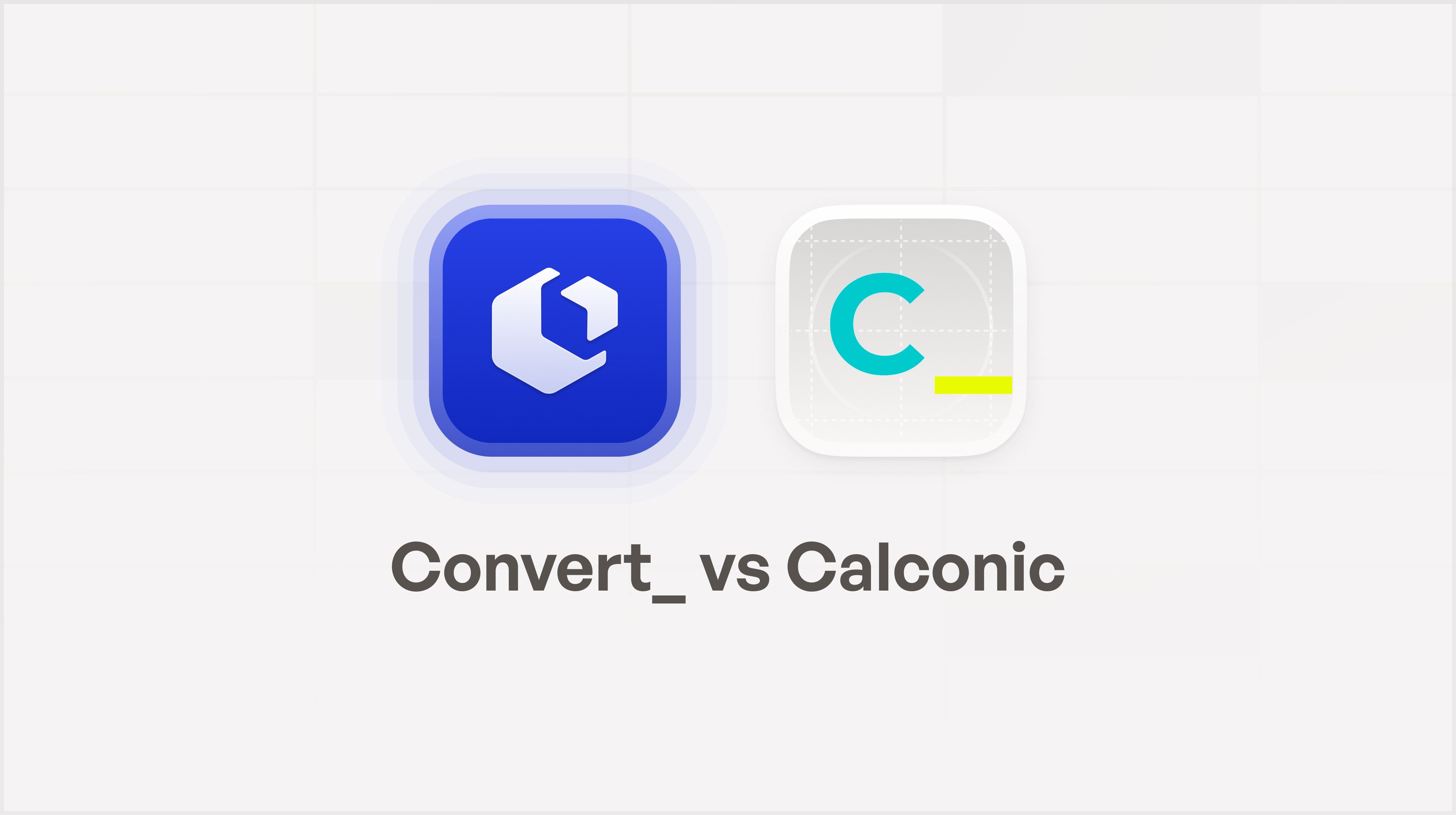All categories


Jotform, Google Forms, Typeform, and ConvertCalculator are among the most popular form-building software today. Each platform has form-building capabilities. But they offer distinct features, strengths, and differences.
We'll give you an honest comparison of these software platforms. This article will explore their advanced features, customization options, conditional logic, data collection capabilities, integration possibilities, and pricing.
Quick Look - Best For
Jotform - simply creating complex forms.
Google Forms - individuals creating basic online forms for free.
Typeform - creating stylish forms with one question at a time.
ConvertCalculator - easily creating complex forms with powerful calculations.
Summary
Features
Jotform, Typeform, and ConvertCalculator have more advanced features than Google Forms. The former three have a better conditional logic feature than Google Forms, allowing them to process more complex question types.
Each software does well with data collection.But ConvertCalculator beats competitors in processing data with calculations. That feature gives you instant value - for instance, accurately calculating prices in a complex pricing model.
Customization
Google Forms has limited design customization options. Users can only make minimal changes to forms with it.Design customization is more advanced with ConvertCalculator, Jotform, and Typeform. And with Jotform and ConvertCalculator, users can use custom CSS for more specific stylization.
Conditional Logic
All four tools use conditional logic for various question types. Google Forms has the weakest conditional logic, meaning it has more basic question types.
Users of ConvertCalculator can easily create multiple branches for almost endless question types. You can also build various question types with Jotform and Typeform, with Jotform offering more complex ones.
But with a low-code approach, ConvertCalculator makes creating complex forms simple for you.
Data Collection
All four tools allow you to collect and analyze data. But Google falls behind the other three in analysis, offering limited insights into individual responses. You can export the data to Google Sheets, but the other tools also have this feature.
In Typeform, you can't view partial submissions. You can view them in ConvertCalculator and Jotform when you save the form.
Integration
Google Forms don't have integrations, so we can set it aside here. Jotform has the most direct integrations, followed by Typeform.ConvertCalculator also has some direct integrations. But you can use Webhooks to integrate it with whatever tools or service your company uses.
Pricing
Google Forms is free for individual use, but businesses must buy a Google Workspace plan. It has the cheapest pricing but is much more limited than the other tools.Jotform and ConvertCalculator offer users the best value, but they have different pricing structures. Some businesses will benefit from one over the other, and vice versa.
What is Jotform?
Jotform is an online form builder. It allows individuals and businesses to create and customize forms, surveys, and questionnaires.
Jotform has a drag-and-drop form editor, making it easy for users to design and build forms. Users can create them for many purposes, including lead generation, event registrations, customer feedback, online payments, and job applications.

What is Google Forms?
Created by Google, Google Forms is a free online form builder. It's an excellent free option for creating basic forms and has some good features.
With Google Forms, users miss out on the advanced design features and question types of other tools. But it's easy to use and integrates seamlessly with other Google tools like Sheets and Drive.

What is Typeform?
Typeform is an online form builder and survey tool. It has an attractive interface and is easy to use, with a simple drag-and-drop feature.
Users experience one question at a time with Typeform. Some view this approach as more conversational and engaging for users.

What is ConvertCalculator?
ConvertCalculator is a powerful software that allows you to create website calculators, forms, landing pages, and apps. It’s simple and convenient to use, needing no coding skills.
With ConvertCalculator, you can build forms with complex question types. They can customize them to suit their branding and website.
This software leaves competitors in the dust when it comes to processing data with calculations. You get instant value from this feature, like seeing accurate prices or calculating ROI.

Features
Jotform, Google Forms, Typeform, and ConvertCalculator have different features. The table below compares some of the main features.

Customization
All the tools have customization options. But some offer better customization than others, so let's take a deeper look at each.
Jotform
Jotform gives users fantastic control over customization. It beats Google Forms and Typeform hands down. Some custom options are as follows:
Preset color scheme
Page color and image
Font color
Input field background color
Form width
Elements alignment
Question spacing
Button styles
Customize with CSS
CSS customization allows users to match the form to the style of their website.
Google Forms
Google Forms offers users limited customization options. In the 'Customize Theme' section, they can change the background color, text fonts, font sizes, and header image.
Google Forms also has limited pre-built templates for different use cases, allowing users to choose a custom option with that range. And they can add a timer to a form for brand customization, but it needs the Extended Forms add-on.
Typeform
With Typeform, users get more customization options than Google Forms. They can customize themes with fonts, colors, images, and videos.But unlike Jotform, it doesn't have CSS customization. That limits Typeform in the customization arms race.
Typeform looks good out of the box, though. They offer many templates, so users can likely find a style to suit their needs.
ConvertCalculator
ConvertCalculator provides custom layouts with iframes for faster loading times and design autonomy from the parent website. While custom layouts take more work and are harder to set up, if you are willing to take the time and have a bit of design nouse, your results will be far superior.
What you need to know before starting:
The learning curve is higher.
It takes more effort to make your form look good
You need to know design basics to see what looks good
There are additional styling options if you need them. You can use the following:
Form style settings
Item style settings
Form Style Settings - adjust the global styles of your form (general settings, font, heading, and action button styles).
Item Style Settings - give you options to change specific form elements. This setting is similar to the form style settings.
Custom Styling with CSS - use if you need even more styling options. It allows you to change any aspect of your form.
Conditional Logic
All four tools offer conditional logic, but some apply it more powerfully than others.
Jotform
There are a variety of ways to use conditional logic in Jotform. These include show/hide, update/calculate, and enable/require fields.
It allows users to build more efficient forms and streamline data collection. Jotform is excellent for data collection, but ConvertCalculator outguns it in calculation power.
Google Forms
Google Forms uses conditional logic in a basic way. It sends users to the next section based on an answer. Users can build simple forms with this tool, but it fails for more complex uses. For instance, you can't use 'and/or' conditions, limiting outcomes.
Typeform
Using a visual interface to build logic conditions between questions, Typeform is fantastic for visualizing paths in forms. Visual users can benefit from this setup.
Typeform displays the questions in a 'Logic Map' that guides users through the form. But this tool is limited to simple flows, i.e., select answer A and go to page Y. Also, it does not have the ability to modify some question types on the Logic Map.
Meaning it's great to set up simple question and answer type forms but lacks the power to do more complex calculations and flows with data drawn from tables.
ConvertCalculator
Powerful conditional logic makes the form possibilities almost endless with ConvertCalculator. In your calculation form, you can input arguments that relate to a value assigned to a form field, a variable, or a table. IF, AND, and OR functions are popular ConvertCalculator forms and make nearly anything possible.
Options from formulas also allows you to use dynamic option questions. You can automatically generate list questions instead of manually defining options for them. This is especially useful when handling large option sets or when reusing options and values across forms.
ConvertCalculator combines these functions with its new calculation engine called FormulaScript. The result is forms that perform powerful calculations extremely quickly and efficiently. Giving you the power to offer instant information to your visitors.
For example, calculating product costs instantaneously, instant quotes, Solar usage calculations and everything else in between.
That's where ConvertCalculator outmuscles the other tools.

Data Collection
You can use each tool to collect data on your customers. Some of the collection capabilities are better than others.
Jotform
This is a great tool for collecting and analyzing data. Users can view partial submissions when the respondent saves the form.
This tool has a feature to see how many people viewed your forms, how many responded, and where the traffic is coming from. Users can view the data visually on the dashboard and get insights into form performance.
With Jotform, users can also build approval flows. They can collect information in an online form and create tasks in an automated workflow.
This software also has a PDF builder, allowing users to put data in a PDF.
Google Forms
This software performs weakest in terms of data collection and analysis. Users can see individual responses or get a summary of results with automatically generated graphs and charts. It offers a decent overall view of the data but lacks detailed insight.
Typeform
Users get good data collection and analytics performance with this tool. They can see who viewed and responded to a form.
It also gives insights into completion rates and average completion times. Users can see where respondents stopped filling out a form.
But unlike Jotform and ConvertCalculator, Typeform users can't view partial submissions. That leaves a gap in its data collection capabilities, meaning users lose valuable insights.
ConvertCalculator
Collecting submission data is convenient with ConvertCalculator. You only need to add a button to your form to get started.
They allow you to navigate between views and collect full and partial form submissions. Data gets automatically saved once the respondent clicks a button, even when the form is partially completed. This is excellent for lead capture.
Nine ways to collect submission data.
Submissions dashboard - an in-app overview of your submissions
Email - receive submission data in your email and/or send the quote directly to your lead.
Table - write data to a ConvertCalculator table.
CRM (Hubspot) - collect submission data in Hubspot and let your sales team follow up with ease.
Spreadsheet (Google Sheet) - save submission data in a spreadsheet for easy access and analysis.
Data flow automation (Zapier) - connect to 1000+ apps with Zapier.
JavaScript API - if you know how to code, you can fetch your calculator data through our API.
PDF generation - process submission data into a PDF.
Webhooks - use webhooks to integrate with external services.
Integration
Google Forms doesn't have any integration options. We'll leave it out of this section and cover the other tools.
Jotform
This tool has a wide range of direct integrations. These include Google Sheets, PayPal, Slack, and Asana. Users can also connect with Zapier, allowing integration with over 1000 apps. And they Integrate with Google Analytics.
Typeform
Users get less integration with Typeform compared to Jotform. But this tool has many integrations, including Slack, Mailchimp, Google Analytics, and Salesforce. It also has a Zapier integration which allows users to extend possible connections.
ConvertCalculator
With ConvertCalculator, you get fewer direct integrations. The main ones are Google Sheets, Mailchimp, HubSpot, and Snipcart. It also connects with Zapier and integrates with over 1000 apps.But ConvertCalculator uses Webhooks as well. This allows you to integrate the tool with the tools or services your company uses.
ConvertCalculator also integrates with analytics tools. It connects to the following:
Google Analytics
Google Tag Manager
Amplitude
Mixpanel
Facebook Pixel
You won't get caught short when integrating ConvertCalculator.
Pricing
Each tool has a different pricing model. So let's compare their monthly pricing.
Jotform
This tool has five pricing options. The image below shows the monthly price for each one.

Google Forms
This tool is free for individual use, but businesses must buy a Google Workspace plan.

Typeform
Users can choose from four pricing options with this tool.

Convert Calculator
ConvertCalculator has a 'Free Forever' option. You can use all the platinum features for free for up to 100 visits per month. It also gives you four pricing plans.

Conclusion
The comparison shows that these four tools have different features. Each of them has its uses, but Google Forms and Typeform are the most limited of the bunch.
Jotform has great features that make it easy for users to create complex forms. It is excellent at collecting data and has good analysis tools. But Jotform doesn’t have the calculation power of ConvertCalculator. So use it when you need something without calculations, that is easy to set up, has data flows, and can be embedded.
Google Forms suits individuals who want to build basic online forms for free. Businesses must buy a plan, but they’re still limited even then. Use it when you need something simple for free.
Typeform is fantastic for creating stylish forms that display one question at a time. But it is more limited than Jotform and ConvertCalculator. It’s missing features like custom CSS and partial submissions, making it less valuable. Use Typeform when you need quick, relatively simple, and beautiful forms.
ConvertCalculator helps you easily create complex forms with powerful calculations. Its calculation ability sets it apart from the other tools. You can do everything else with ConvertCalculator, and the powerful calculations give you added value.
It can help you deliver accurate quotes to your customers. Or you can show them how your services can save them money. This enhances the customer experience, builds trust, and increases conversions.
Use ConvertCalculator when you need calculations, work with data, and have to include complex logic.
Jotform, Google Forms, Typeform, and ConvertCalculator are among the most popular form-building software today. Each platform has form-building capabilities. But they offer distinct features, strengths, and differences.
We'll give you an honest comparison of these software platforms. This article will explore their advanced features, customization options, conditional logic, data collection capabilities, integration possibilities, and pricing.
Quick Look - Best For
Jotform - simply creating complex forms.
Google Forms - individuals creating basic online forms for free.
Typeform - creating stylish forms with one question at a time.
ConvertCalculator - easily creating complex forms with powerful calculations.
Summary
Features
Jotform, Typeform, and ConvertCalculator have more advanced features than Google Forms. The former three have a better conditional logic feature than Google Forms, allowing them to process more complex question types.
Each software does well with data collection.But ConvertCalculator beats competitors in processing data with calculations. That feature gives you instant value - for instance, accurately calculating prices in a complex pricing model.
Customization
Google Forms has limited design customization options. Users can only make minimal changes to forms with it.Design customization is more advanced with ConvertCalculator, Jotform, and Typeform. And with Jotform and ConvertCalculator, users can use custom CSS for more specific stylization.
Conditional Logic
All four tools use conditional logic for various question types. Google Forms has the weakest conditional logic, meaning it has more basic question types.
Users of ConvertCalculator can easily create multiple branches for almost endless question types. You can also build various question types with Jotform and Typeform, with Jotform offering more complex ones.
But with a low-code approach, ConvertCalculator makes creating complex forms simple for you.
Data Collection
All four tools allow you to collect and analyze data. But Google falls behind the other three in analysis, offering limited insights into individual responses. You can export the data to Google Sheets, but the other tools also have this feature.
In Typeform, you can't view partial submissions. You can view them in ConvertCalculator and Jotform when you save the form.
Integration
Google Forms don't have integrations, so we can set it aside here. Jotform has the most direct integrations, followed by Typeform.ConvertCalculator also has some direct integrations. But you can use Webhooks to integrate it with whatever tools or service your company uses.
Pricing
Google Forms is free for individual use, but businesses must buy a Google Workspace plan. It has the cheapest pricing but is much more limited than the other tools.Jotform and ConvertCalculator offer users the best value, but they have different pricing structures. Some businesses will benefit from one over the other, and vice versa.
What is Jotform?
Jotform is an online form builder. It allows individuals and businesses to create and customize forms, surveys, and questionnaires.
Jotform has a drag-and-drop form editor, making it easy for users to design and build forms. Users can create them for many purposes, including lead generation, event registrations, customer feedback, online payments, and job applications.

What is Google Forms?
Created by Google, Google Forms is a free online form builder. It's an excellent free option for creating basic forms and has some good features.
With Google Forms, users miss out on the advanced design features and question types of other tools. But it's easy to use and integrates seamlessly with other Google tools like Sheets and Drive.

What is Typeform?
Typeform is an online form builder and survey tool. It has an attractive interface and is easy to use, with a simple drag-and-drop feature.
Users experience one question at a time with Typeform. Some view this approach as more conversational and engaging for users.

What is ConvertCalculator?
ConvertCalculator is a powerful software that allows you to create website calculators, forms, landing pages, and apps. It’s simple and convenient to use, needing no coding skills.
With ConvertCalculator, you can build forms with complex question types. They can customize them to suit their branding and website.
This software leaves competitors in the dust when it comes to processing data with calculations. You get instant value from this feature, like seeing accurate prices or calculating ROI.

Features
Jotform, Google Forms, Typeform, and ConvertCalculator have different features. The table below compares some of the main features.

Customization
All the tools have customization options. But some offer better customization than others, so let's take a deeper look at each.
Jotform
Jotform gives users fantastic control over customization. It beats Google Forms and Typeform hands down. Some custom options are as follows:
Preset color scheme
Page color and image
Font color
Input field background color
Form width
Elements alignment
Question spacing
Button styles
Customize with CSS
CSS customization allows users to match the form to the style of their website.
Google Forms
Google Forms offers users limited customization options. In the 'Customize Theme' section, they can change the background color, text fonts, font sizes, and header image.
Google Forms also has limited pre-built templates for different use cases, allowing users to choose a custom option with that range. And they can add a timer to a form for brand customization, but it needs the Extended Forms add-on.
Typeform
With Typeform, users get more customization options than Google Forms. They can customize themes with fonts, colors, images, and videos.But unlike Jotform, it doesn't have CSS customization. That limits Typeform in the customization arms race.
Typeform looks good out of the box, though. They offer many templates, so users can likely find a style to suit their needs.
ConvertCalculator
ConvertCalculator provides custom layouts with iframes for faster loading times and design autonomy from the parent website. While custom layouts take more work and are harder to set up, if you are willing to take the time and have a bit of design nouse, your results will be far superior.
What you need to know before starting:
The learning curve is higher.
It takes more effort to make your form look good
You need to know design basics to see what looks good
There are additional styling options if you need them. You can use the following:
Form style settings
Item style settings
Form Style Settings - adjust the global styles of your form (general settings, font, heading, and action button styles).
Item Style Settings - give you options to change specific form elements. This setting is similar to the form style settings.
Custom Styling with CSS - use if you need even more styling options. It allows you to change any aspect of your form.
Conditional Logic
All four tools offer conditional logic, but some apply it more powerfully than others.
Jotform
There are a variety of ways to use conditional logic in Jotform. These include show/hide, update/calculate, and enable/require fields.
It allows users to build more efficient forms and streamline data collection. Jotform is excellent for data collection, but ConvertCalculator outguns it in calculation power.
Google Forms
Google Forms uses conditional logic in a basic way. It sends users to the next section based on an answer. Users can build simple forms with this tool, but it fails for more complex uses. For instance, you can't use 'and/or' conditions, limiting outcomes.
Typeform
Using a visual interface to build logic conditions between questions, Typeform is fantastic for visualizing paths in forms. Visual users can benefit from this setup.
Typeform displays the questions in a 'Logic Map' that guides users through the form. But this tool is limited to simple flows, i.e., select answer A and go to page Y. Also, it does not have the ability to modify some question types on the Logic Map.
Meaning it's great to set up simple question and answer type forms but lacks the power to do more complex calculations and flows with data drawn from tables.
ConvertCalculator
Powerful conditional logic makes the form possibilities almost endless with ConvertCalculator. In your calculation form, you can input arguments that relate to a value assigned to a form field, a variable, or a table. IF, AND, and OR functions are popular ConvertCalculator forms and make nearly anything possible.
Options from formulas also allows you to use dynamic option questions. You can automatically generate list questions instead of manually defining options for them. This is especially useful when handling large option sets or when reusing options and values across forms.
ConvertCalculator combines these functions with its new calculation engine called FormulaScript. The result is forms that perform powerful calculations extremely quickly and efficiently. Giving you the power to offer instant information to your visitors.
For example, calculating product costs instantaneously, instant quotes, Solar usage calculations and everything else in between.
That's where ConvertCalculator outmuscles the other tools.

Data Collection
You can use each tool to collect data on your customers. Some of the collection capabilities are better than others.
Jotform
This is a great tool for collecting and analyzing data. Users can view partial submissions when the respondent saves the form.
This tool has a feature to see how many people viewed your forms, how many responded, and where the traffic is coming from. Users can view the data visually on the dashboard and get insights into form performance.
With Jotform, users can also build approval flows. They can collect information in an online form and create tasks in an automated workflow.
This software also has a PDF builder, allowing users to put data in a PDF.
Google Forms
This software performs weakest in terms of data collection and analysis. Users can see individual responses or get a summary of results with automatically generated graphs and charts. It offers a decent overall view of the data but lacks detailed insight.
Typeform
Users get good data collection and analytics performance with this tool. They can see who viewed and responded to a form.
It also gives insights into completion rates and average completion times. Users can see where respondents stopped filling out a form.
But unlike Jotform and ConvertCalculator, Typeform users can't view partial submissions. That leaves a gap in its data collection capabilities, meaning users lose valuable insights.
ConvertCalculator
Collecting submission data is convenient with ConvertCalculator. You only need to add a button to your form to get started.
They allow you to navigate between views and collect full and partial form submissions. Data gets automatically saved once the respondent clicks a button, even when the form is partially completed. This is excellent for lead capture.
Nine ways to collect submission data.
Submissions dashboard - an in-app overview of your submissions
Email - receive submission data in your email and/or send the quote directly to your lead.
Table - write data to a ConvertCalculator table.
CRM (Hubspot) - collect submission data in Hubspot and let your sales team follow up with ease.
Spreadsheet (Google Sheet) - save submission data in a spreadsheet for easy access and analysis.
Data flow automation (Zapier) - connect to 1000+ apps with Zapier.
JavaScript API - if you know how to code, you can fetch your calculator data through our API.
PDF generation - process submission data into a PDF.
Webhooks - use webhooks to integrate with external services.
Integration
Google Forms doesn't have any integration options. We'll leave it out of this section and cover the other tools.
Jotform
This tool has a wide range of direct integrations. These include Google Sheets, PayPal, Slack, and Asana. Users can also connect with Zapier, allowing integration with over 1000 apps. And they Integrate with Google Analytics.
Typeform
Users get less integration with Typeform compared to Jotform. But this tool has many integrations, including Slack, Mailchimp, Google Analytics, and Salesforce. It also has a Zapier integration which allows users to extend possible connections.
ConvertCalculator
With ConvertCalculator, you get fewer direct integrations. The main ones are Google Sheets, Mailchimp, HubSpot, and Snipcart. It also connects with Zapier and integrates with over 1000 apps.But ConvertCalculator uses Webhooks as well. This allows you to integrate the tool with the tools or services your company uses.
ConvertCalculator also integrates with analytics tools. It connects to the following:
Google Analytics
Google Tag Manager
Amplitude
Mixpanel
Facebook Pixel
You won't get caught short when integrating ConvertCalculator.
Pricing
Each tool has a different pricing model. So let's compare their monthly pricing.
Jotform
This tool has five pricing options. The image below shows the monthly price for each one.

Google Forms
This tool is free for individual use, but businesses must buy a Google Workspace plan.

Typeform
Users can choose from four pricing options with this tool.

Convert Calculator
ConvertCalculator has a 'Free Forever' option. You can use all the platinum features for free for up to 100 visits per month. It also gives you four pricing plans.

Conclusion
The comparison shows that these four tools have different features. Each of them has its uses, but Google Forms and Typeform are the most limited of the bunch.
Jotform has great features that make it easy for users to create complex forms. It is excellent at collecting data and has good analysis tools. But Jotform doesn’t have the calculation power of ConvertCalculator. So use it when you need something without calculations, that is easy to set up, has data flows, and can be embedded.
Google Forms suits individuals who want to build basic online forms for free. Businesses must buy a plan, but they’re still limited even then. Use it when you need something simple for free.
Typeform is fantastic for creating stylish forms that display one question at a time. But it is more limited than Jotform and ConvertCalculator. It’s missing features like custom CSS and partial submissions, making it less valuable. Use Typeform when you need quick, relatively simple, and beautiful forms.
ConvertCalculator helps you easily create complex forms with powerful calculations. Its calculation ability sets it apart from the other tools. You can do everything else with ConvertCalculator, and the powerful calculations give you added value.
It can help you deliver accurate quotes to your customers. Or you can show them how your services can save them money. This enhances the customer experience, builds trust, and increases conversions.
Use ConvertCalculator when you need calculations, work with data, and have to include complex logic.
Jotform, Google Forms, Typeform, and ConvertCalculator are among the most popular form-building software today. Each platform has form-building capabilities. But they offer distinct features, strengths, and differences.
We'll give you an honest comparison of these software platforms. This article will explore their advanced features, customization options, conditional logic, data collection capabilities, integration possibilities, and pricing.
Quick Look - Best For
Jotform - simply creating complex forms.
Google Forms - individuals creating basic online forms for free.
Typeform - creating stylish forms with one question at a time.
ConvertCalculator - easily creating complex forms with powerful calculations.
Summary
Features
Jotform, Typeform, and ConvertCalculator have more advanced features than Google Forms. The former three have a better conditional logic feature than Google Forms, allowing them to process more complex question types.
Each software does well with data collection.But ConvertCalculator beats competitors in processing data with calculations. That feature gives you instant value - for instance, accurately calculating prices in a complex pricing model.
Customization
Google Forms has limited design customization options. Users can only make minimal changes to forms with it.Design customization is more advanced with ConvertCalculator, Jotform, and Typeform. And with Jotform and ConvertCalculator, users can use custom CSS for more specific stylization.
Conditional Logic
All four tools use conditional logic for various question types. Google Forms has the weakest conditional logic, meaning it has more basic question types.
Users of ConvertCalculator can easily create multiple branches for almost endless question types. You can also build various question types with Jotform and Typeform, with Jotform offering more complex ones.
But with a low-code approach, ConvertCalculator makes creating complex forms simple for you.
Data Collection
All four tools allow you to collect and analyze data. But Google falls behind the other three in analysis, offering limited insights into individual responses. You can export the data to Google Sheets, but the other tools also have this feature.
In Typeform, you can't view partial submissions. You can view them in ConvertCalculator and Jotform when you save the form.
Integration
Google Forms don't have integrations, so we can set it aside here. Jotform has the most direct integrations, followed by Typeform.ConvertCalculator also has some direct integrations. But you can use Webhooks to integrate it with whatever tools or service your company uses.
Pricing
Google Forms is free for individual use, but businesses must buy a Google Workspace plan. It has the cheapest pricing but is much more limited than the other tools.Jotform and ConvertCalculator offer users the best value, but they have different pricing structures. Some businesses will benefit from one over the other, and vice versa.
What is Jotform?
Jotform is an online form builder. It allows individuals and businesses to create and customize forms, surveys, and questionnaires.
Jotform has a drag-and-drop form editor, making it easy for users to design and build forms. Users can create them for many purposes, including lead generation, event registrations, customer feedback, online payments, and job applications.

What is Google Forms?
Created by Google, Google Forms is a free online form builder. It's an excellent free option for creating basic forms and has some good features.
With Google Forms, users miss out on the advanced design features and question types of other tools. But it's easy to use and integrates seamlessly with other Google tools like Sheets and Drive.

What is Typeform?
Typeform is an online form builder and survey tool. It has an attractive interface and is easy to use, with a simple drag-and-drop feature.
Users experience one question at a time with Typeform. Some view this approach as more conversational and engaging for users.

What is ConvertCalculator?
ConvertCalculator is a powerful software that allows you to create website calculators, forms, landing pages, and apps. It’s simple and convenient to use, needing no coding skills.
With ConvertCalculator, you can build forms with complex question types. They can customize them to suit their branding and website.
This software leaves competitors in the dust when it comes to processing data with calculations. You get instant value from this feature, like seeing accurate prices or calculating ROI.

Features
Jotform, Google Forms, Typeform, and ConvertCalculator have different features. The table below compares some of the main features.

Customization
All the tools have customization options. But some offer better customization than others, so let's take a deeper look at each.
Jotform
Jotform gives users fantastic control over customization. It beats Google Forms and Typeform hands down. Some custom options are as follows:
Preset color scheme
Page color and image
Font color
Input field background color
Form width
Elements alignment
Question spacing
Button styles
Customize with CSS
CSS customization allows users to match the form to the style of their website.
Google Forms
Google Forms offers users limited customization options. In the 'Customize Theme' section, they can change the background color, text fonts, font sizes, and header image.
Google Forms also has limited pre-built templates for different use cases, allowing users to choose a custom option with that range. And they can add a timer to a form for brand customization, but it needs the Extended Forms add-on.
Typeform
With Typeform, users get more customization options than Google Forms. They can customize themes with fonts, colors, images, and videos.But unlike Jotform, it doesn't have CSS customization. That limits Typeform in the customization arms race.
Typeform looks good out of the box, though. They offer many templates, so users can likely find a style to suit their needs.
ConvertCalculator
ConvertCalculator provides custom layouts with iframes for faster loading times and design autonomy from the parent website. While custom layouts take more work and are harder to set up, if you are willing to take the time and have a bit of design nouse, your results will be far superior.
What you need to know before starting:
The learning curve is higher.
It takes more effort to make your form look good
You need to know design basics to see what looks good
There are additional styling options if you need them. You can use the following:
Form style settings
Item style settings
Form Style Settings - adjust the global styles of your form (general settings, font, heading, and action button styles).
Item Style Settings - give you options to change specific form elements. This setting is similar to the form style settings.
Custom Styling with CSS - use if you need even more styling options. It allows you to change any aspect of your form.
Conditional Logic
All four tools offer conditional logic, but some apply it more powerfully than others.
Jotform
There are a variety of ways to use conditional logic in Jotform. These include show/hide, update/calculate, and enable/require fields.
It allows users to build more efficient forms and streamline data collection. Jotform is excellent for data collection, but ConvertCalculator outguns it in calculation power.
Google Forms
Google Forms uses conditional logic in a basic way. It sends users to the next section based on an answer. Users can build simple forms with this tool, but it fails for more complex uses. For instance, you can't use 'and/or' conditions, limiting outcomes.
Typeform
Using a visual interface to build logic conditions between questions, Typeform is fantastic for visualizing paths in forms. Visual users can benefit from this setup.
Typeform displays the questions in a 'Logic Map' that guides users through the form. But this tool is limited to simple flows, i.e., select answer A and go to page Y. Also, it does not have the ability to modify some question types on the Logic Map.
Meaning it's great to set up simple question and answer type forms but lacks the power to do more complex calculations and flows with data drawn from tables.
ConvertCalculator
Powerful conditional logic makes the form possibilities almost endless with ConvertCalculator. In your calculation form, you can input arguments that relate to a value assigned to a form field, a variable, or a table. IF, AND, and OR functions are popular ConvertCalculator forms and make nearly anything possible.
Options from formulas also allows you to use dynamic option questions. You can automatically generate list questions instead of manually defining options for them. This is especially useful when handling large option sets or when reusing options and values across forms.
ConvertCalculator combines these functions with its new calculation engine called FormulaScript. The result is forms that perform powerful calculations extremely quickly and efficiently. Giving you the power to offer instant information to your visitors.
For example, calculating product costs instantaneously, instant quotes, Solar usage calculations and everything else in between.
That's where ConvertCalculator outmuscles the other tools.

Data Collection
You can use each tool to collect data on your customers. Some of the collection capabilities are better than others.
Jotform
This is a great tool for collecting and analyzing data. Users can view partial submissions when the respondent saves the form.
This tool has a feature to see how many people viewed your forms, how many responded, and where the traffic is coming from. Users can view the data visually on the dashboard and get insights into form performance.
With Jotform, users can also build approval flows. They can collect information in an online form and create tasks in an automated workflow.
This software also has a PDF builder, allowing users to put data in a PDF.
Google Forms
This software performs weakest in terms of data collection and analysis. Users can see individual responses or get a summary of results with automatically generated graphs and charts. It offers a decent overall view of the data but lacks detailed insight.
Typeform
Users get good data collection and analytics performance with this tool. They can see who viewed and responded to a form.
It also gives insights into completion rates and average completion times. Users can see where respondents stopped filling out a form.
But unlike Jotform and ConvertCalculator, Typeform users can't view partial submissions. That leaves a gap in its data collection capabilities, meaning users lose valuable insights.
ConvertCalculator
Collecting submission data is convenient with ConvertCalculator. You only need to add a button to your form to get started.
They allow you to navigate between views and collect full and partial form submissions. Data gets automatically saved once the respondent clicks a button, even when the form is partially completed. This is excellent for lead capture.
Nine ways to collect submission data.
Submissions dashboard - an in-app overview of your submissions
Email - receive submission data in your email and/or send the quote directly to your lead.
Table - write data to a ConvertCalculator table.
CRM (Hubspot) - collect submission data in Hubspot and let your sales team follow up with ease.
Spreadsheet (Google Sheet) - save submission data in a spreadsheet for easy access and analysis.
Data flow automation (Zapier) - connect to 1000+ apps with Zapier.
JavaScript API - if you know how to code, you can fetch your calculator data through our API.
PDF generation - process submission data into a PDF.
Webhooks - use webhooks to integrate with external services.
Integration
Google Forms doesn't have any integration options. We'll leave it out of this section and cover the other tools.
Jotform
This tool has a wide range of direct integrations. These include Google Sheets, PayPal, Slack, and Asana. Users can also connect with Zapier, allowing integration with over 1000 apps. And they Integrate with Google Analytics.
Typeform
Users get less integration with Typeform compared to Jotform. But this tool has many integrations, including Slack, Mailchimp, Google Analytics, and Salesforce. It also has a Zapier integration which allows users to extend possible connections.
ConvertCalculator
With ConvertCalculator, you get fewer direct integrations. The main ones are Google Sheets, Mailchimp, HubSpot, and Snipcart. It also connects with Zapier and integrates with over 1000 apps.But ConvertCalculator uses Webhooks as well. This allows you to integrate the tool with the tools or services your company uses.
ConvertCalculator also integrates with analytics tools. It connects to the following:
Google Analytics
Google Tag Manager
Amplitude
Mixpanel
Facebook Pixel
You won't get caught short when integrating ConvertCalculator.
Pricing
Each tool has a different pricing model. So let's compare their monthly pricing.
Jotform
This tool has five pricing options. The image below shows the monthly price for each one.

Google Forms
This tool is free for individual use, but businesses must buy a Google Workspace plan.

Typeform
Users can choose from four pricing options with this tool.

Convert Calculator
ConvertCalculator has a 'Free Forever' option. You can use all the platinum features for free for up to 100 visits per month. It also gives you four pricing plans.

Conclusion
The comparison shows that these four tools have different features. Each of them has its uses, but Google Forms and Typeform are the most limited of the bunch.
Jotform has great features that make it easy for users to create complex forms. It is excellent at collecting data and has good analysis tools. But Jotform doesn’t have the calculation power of ConvertCalculator. So use it when you need something without calculations, that is easy to set up, has data flows, and can be embedded.
Google Forms suits individuals who want to build basic online forms for free. Businesses must buy a plan, but they’re still limited even then. Use it when you need something simple for free.
Typeform is fantastic for creating stylish forms that display one question at a time. But it is more limited than Jotform and ConvertCalculator. It’s missing features like custom CSS and partial submissions, making it less valuable. Use Typeform when you need quick, relatively simple, and beautiful forms.
ConvertCalculator helps you easily create complex forms with powerful calculations. Its calculation ability sets it apart from the other tools. You can do everything else with ConvertCalculator, and the powerful calculations give you added value.
It can help you deliver accurate quotes to your customers. Or you can show them how your services can save them money. This enhances the customer experience, builds trust, and increases conversions.
Use ConvertCalculator when you need calculations, work with data, and have to include complex logic.
Continue reading

More leads in less time_
Stop wasting time on manual quotes. Automate your lead funnel today.
Create powerful on brand calculators, lead generation forms and apps that automate your marketing and sales processes
Start with a template
Find inspiration or customize an outstanding template, complete with functional formulas and flows to help you get started.
Let us build for you
We can build your calculator, and afterwards you can always make changes yourself. Our service starts at just $250.

More leads in less time_
Stop wasting time on manual quotes. Automate your lead funnel today.
Create powerful on brand calculators, lead generation forms and apps that automate your marketing and sales processes
Start with a template
Find inspiration or customize an outstanding template, complete with functional formulas and flows to help you get started.
Let us build for you
We can build your calculator, and afterwards you can always make changes yourself. Our service starts at just $250.