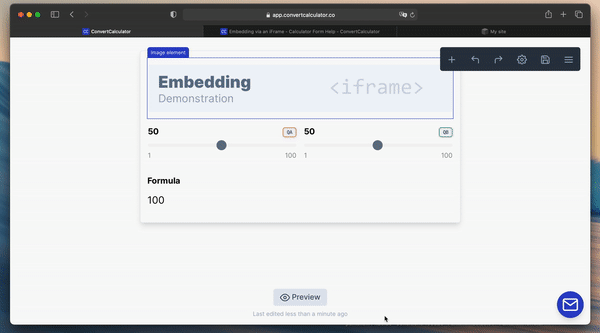WARNING: Embedding via an iFrame directly is no longer best practice. Instead, we've created an embed method that uses iFrames under the hood. Please check out this guide.
In some rare instances, a calculator doesn't look right when embedded on your website. In almost all cases, these issues are caused by third-party libraries (e.g., WordPress plugins) or issues related to your website's design (CSS or HTML issues).
The proper way of solving these issues is by addressing them directly: fix the issues on the website. If you are unable to solve these issues or if you are ok with some limitations, you can embed a calculator via an iFrame.