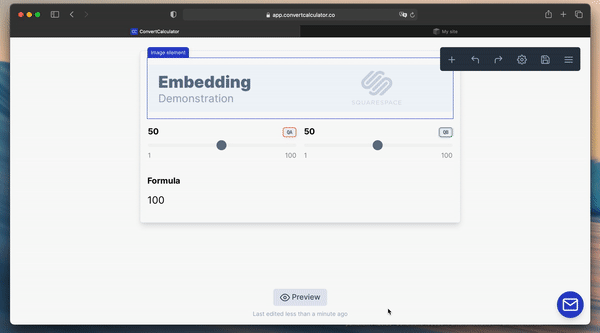Getting the calculator
- Navigate to the ConvertCalculator app
- Go to your calculator editor by clicking on your calculator's title.
- Click on the button "Embed on your website" (floppy disk icon) at the top of the page.
- Click on the code found in the pane and copy it.
Displaying the calculator
- If you are not in the page editor of the page where you want to integrate the calculator, head over to it by clicking on the page title in the left sidebar.
- When you move your mouse over your page's content, a black menu appears called "Page Content". Click on "Edit".
- Go to the place you want to embed the calculator and click on the black "drop" to add a "Content Block". Select the "Code" content block.
- Paste the embed script (copied in step 4 of "Getting the calculator") in the content block. Replace existing code. Make sure that the "Display Source" checkbox is NOT checked and that the language is set to HTML.